
お支払い方法について
| クレジットカード |  |
|---|---|
| 郵便局・銀行ATM |  |
| ネットバンキング | 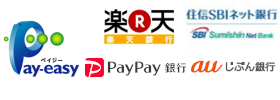 |
| コンビニエンスストア | 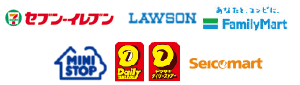 |
クレジットカード ※日本国外からのお支払いはクレジットカードでお支払いください。
上記ブランドのクレジットカードをご用意いただき、「カード番号」「有効期限」「セキュリティコード」を本サイト上で入力し、料金をお支払いください。
お支払い期限は、申込日を含め4日間です。但し、出願期間締切日3日前からのお申込みの場合のお支払期限は、出願締切日の23時59分までとなりますので注意してください。
※お支払い期限内に入金がない場合、お申し込みは自動的にキャンセルとなりますのでご注意ください。
<注意事項>
※お支払いいただいた料金は返金できません。
※お支払い回数は1回のみです。
※「セキュリティコード」はカードの裏面(一部のカードは表面)に記載されております。
※一部、「セキュリティコード」が印字されていないカードがございます。印字がない場合は、カード会社までお問い合わせください。
お支払い期限は、申込日を含め4日間です。但し、出願期間締切日3日前からのお申込みの場合のお支払期限は、出願締切日の23時59分までとなりますので注意してください。
※お支払い期限内に入金がない場合、お申し込みは自動的にキャンセルとなりますのでご注意ください。
<注意事項>
※お支払いいただいた料金は返金できません。
※お支払い回数は1回のみです。
※「セキュリティコード」はカードの裏面(一部のカードは表面)に記載されております。
※一部、「セキュリティコード」が印字されていないカードがございます。印字がない場合は、カード会社までお問い合わせください。
| クレジットカードでのお支払い |
1. トップページの「『出願内容を確認する』もしくは『申込内容を確認する』」にお進みください。 2. 「受付番号」「生年月日」「メールアドレス」をご入力ください。 ※事前に受付番号が発行されている必要があります。 3. 「お支払手続きへ進む」ボタンをクリックしてください。 4. クレジットカード情報の入力フォームに「カード番号」「有効期限」「セキュリティコード」をご入力ください。 5. 「クレジットカードにて支払う」ボタンをクリックしてください。 ※入力されたクレジットカード情報をクレジットカード会社に確認します。この処理には時間が掛かることがございますので、そのままお待ちください。 |
|---|
郵便局・銀行ATMでお支払の場合
お支払い方法の選択後に発行された、「収納機関番号」「お客様番号」「確認番号」を持参し、Pay-easy対応ATMでお支払い金額をお支払いください。
お支払い期限は、申込日を含め4日間です。但し、出願期間締切日3日前からのお申込みの場合のお支払期限は、出願締切日の23時59分までとなりますので注意してください。
※お支払い期限内に入金がない場合、お申し込みは自動的にキャンセルとなりますのでご注意ください。
<注意事項>
※お支払いいただいた料金は返金できません。
※コンビニ店内設置の銀行系ATMではお支払いできません。
※Pay-easy対応ATMでお支払いいただけます。
Pay-easy対応ATMはコチラ
お支払い期限は、申込日を含め4日間です。但し、出願期間締切日3日前からのお申込みの場合のお支払期限は、出願締切日の23時59分までとなりますので注意してください。
※お支払い期限内に入金がない場合、お申し込みは自動的にキャンセルとなりますのでご注意ください。
<注意事項>
※お支払いいただいた料金は返金できません。
※コンビニ店内設置の銀行系ATMではお支払いできません。
※Pay-easy対応ATMでお支払いいただけます。
Pay-easy対応ATMはコチラ
| 郵便局・銀行ATMでのお支払い |
1. 「税金・料金払込み」をタッチ 2. 【収納機関番号】を入力し「確認」をタッチ 3. 【お客様番号】を入力し「確認」をタッチ 4. 【確認番号】を入力し「確認」をタッチ 5. 表示される内容を確認して「確認」をタッチ 6.現金またはキャッシュカードでお支払いください 7.「ご利用明細票」を必ずお受け取りください |
|---|
ネットバンキング ※指定のネットバンキングに口座があれば海外からでも利用可能です。
各種ネットバンキングの手順に従い、お支払い金額をお支払いください。
お支払い期限は、申込日を含め4日間です。但し、出願期間締切日3日前からのお申込みの場合のお支払期限は、出願締切日の23時59分までとなりますので注意してください。
※お支払い期限内に入金がない場合、お申し込みは自動的にキャンセルとなりますのでご注意ください。
<注意事項>
※お支払いいただいた料金は返金できません。
※ペイジーネットバンキング利用可能な金融機関でお支払いいただけます。
ペイジーネットバンキング利用可能金融機関はコチラ
お支払い期限は、申込日を含め4日間です。但し、出願期間締切日3日前からのお申込みの場合のお支払期限は、出願締切日の23時59分までとなりますので注意してください。
※お支払い期限内に入金がない場合、お申し込みは自動的にキャンセルとなりますのでご注意ください。
<注意事項>
※お支払いいただいた料金は返金できません。
※ペイジーネットバンキング利用可能な金融機関でお支払いいただけます。
ペイジーネットバンキング利用可能金融機関はコチラ
| ペイジー対応ネットバンキングでのお支払い |
1.お支払い方法選択画面より、「ネットバンキング(ペイジー)でお支払い」を選択すると、ペイジーネットバンキングをご利用頂ける金融機関が表示されますので、ご利用になる金融機関を選択してください。 各金融機関のサイトが表示されます。 ※決済する口座がネットバンキング契約されている必要がございます。 2.ID、パスワード等を入力し、ログインしてください。 3.税金・各種料金払込より、金融機関の指定する方法に従い操作してください。 ※利用する金融機関により操作方法が異なりますので、ご注意ください。 |
|---|---|
| ジャパンネット銀行でのお支払い |
1.お支払い方法選択画面より、「ジャパンネット銀行でお支払い」を選択すると、ジャパンネット銀行のログイン画面が表示されます。 2.店番号、口座番号、パスワードを入力し、ログインしてください。 3.お支払い金額をご確認いただき、ワンタイムパスワードもしくはIDコードを入力してください。よろしければ、「確認」ボタンを押してください。 4.お支払い内容をご確認いただき、問題がなければ、「振込ボタンを押してください。」 |
| 楽天銀行でのお支払い |
1.お支払い方法選択画面より、「楽天銀行でお支払い」を選択すると、楽天銀行のログイン画面が表示されます。 2.ユーザーID、ログインパスワードを入力し、ログインしてください。 3.お支払い内容をご確認いただき、暗証番号を入力してください。よろしければ、「実行」ボタンを押してください。 |
コンビニエンスストアでお支払の場合 ※日本国外の店舗ではお支払い出来ません。
お支払い方法の説明に記載された、「お客様番号」、「確認番号」及び「オンライン決済番号」を持参し、下記のコンビニでお支払い金額をお支払いください。
お支払い期限は、申込日を含め4日間です。但し、出願期間締切日3日前からのお申込みの場合のお支払期限は、出願締切日の23時59分までとなりますので注意してください。
※お支払い期限内に入金がない場合、お申し込みは自動的にキャンセルとなりますのでご注意ください。
<注意事項>
※お支払いいただいた料金は返金できません。
※コンビニ店内設置の銀行系ATMではお支払いできません。
※出願締切日のお支払いは17時までとなります。ただし、必要書類の郵送が完了しなければ出願は完了しません。
*「お客様番号」、「確認番号」及び「オンライン決済番号」は、出願ページ上で必要事項を入力した後に表示されます。
お支払い期限は、申込日を含め4日間です。但し、出願期間締切日3日前からのお申込みの場合のお支払期限は、出願締切日の23時59分までとなりますので注意してください。
※お支払い期限内に入金がない場合、お申し込みは自動的にキャンセルとなりますのでご注意ください。
<注意事項>
※お支払いいただいた料金は返金できません。
※コンビニ店内設置の銀行系ATMではお支払いできません。
※出願締切日のお支払いは17時までとなります。ただし、必要書類の郵送が完了しなければ出願は完了しません。
*「お客様番号」、「確認番号」及び「オンライン決済番号」は、出願ページ上で必要事項を入力した後に表示されます。
| セブン-イレブン でのお支払い |
1.レジにて店員に「インターネット代金の支払い」とお伝えください。 2.【払込票番号 (13桁)】を伝え現金、nanaco、クレジットカードでお支払いください。 3.「レシート(払込領収書)」と「チケット(1枚)」を必ずお受け取りください。 |
|---|---|
| ローソン、ミニストップ (Loppi) でのお支払い |
1.「各種番号をお持ちの方」をタッチ 2.【お客様番号*(11桁)】を入力し「次へ」をタッチ 3.「マルチペイメントサービス」(各種代金のお支払い)をタッチ 4.【確認番号*(6桁)】を入力し「次へ」をタッチ 5.表示される内容を確認して「確認」をタッチ 6.端末から出力されるレシートを持って、30分以内にレジにて現金をお支払いください 7.「取扱明細書兼領収書」を必ずお受け取りください 8.「取扱明細書兼領収書」は本人控えとなります。本学への提出は不要です。 |
| ファミリーマート (Famiポート) でのお支払い |
1.「代金支払い」をタッチ 2.「各種代金のお支払い」(マルチペイメントサービス)をタッチ 3.【お客様番号*(11桁)】を入力し「次へ」をタッチ 4.【確認番号*(6桁)】を入力し「次へ」をタッチ 5.表示される内容を確認して「確認」をタッチ 6.端末から出力されるレシートを持って、30分以内にレジにて現金をお支払いください 7.「取扱明細書兼領収書」を必ずお受け取りください 8.「取扱明細書兼領収書」は本人控えとなります。本学への提出は不要です。 |
| デイリーヤマザキ でのお支払い |
1.レジにて店員に「オンライン決済をしたい」とお伝えください 2.【オンライン決済番号*(11桁)】を伝え現金をお支払いください 3.「レシート」を必ずお受け取りください 4.「領収書」は本人控えとなります。本学への提出は不要です。 |
| セイコーマート (クラブステーション) でのお支払い |
1.「インターネット受付・各種代金お支払い」をタッチ 2.【オンライン決済番号*(11桁)】を入力し「次のページ」をタッチ 3.オンライン決済番号を確認して「次のページ」をタッチ 4.表示される内容を確認して「印刷」をタッチ 5.端末から出力される受付票を持って、30分以内にレジにて現金をお支払いください 6.「取扱明細書」を必ずお受け取りください 7.「取扱明細書」は本人控えとなります。本学への提出は不要です。 |
Payment Methods
| Credit cards |  |
|---|---|
| ATMs of Post offices or Banks |  |
| Internet banking | 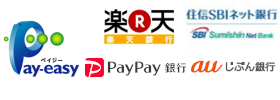 |
| Convenience stores | 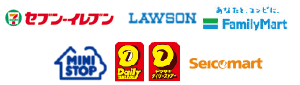 |
Credit cards ※Please pay by credit card when paying from outside Japan.
Using one of the following credit cards, enter the card number, expiration date, card holder name, and security code on the Web site and pay the aforementioned examination fee.
The deadline for the payment is four days after application (including the application date).
Note: If payment is not made before the deadline, your application will be automatically cancelled. Also, be aware that this payment period is shorter for those who applied just before the application deadline.
Precautions
1. Once the fee is paid, it cannot be returned.
2. The entire fee must be paid at one time.
3. The security code of a credit card can be found on the back of the card (on the front for some cards).
4. Certain credit cards do not have security codes printed on them. If no such code can be found, please inquire at your credit card company.
The deadline for the payment is four days after application (including the application date).
Note: If payment is not made before the deadline, your application will be automatically cancelled. Also, be aware that this payment period is shorter for those who applied just before the application deadline.
Precautions
1. Once the fee is paid, it cannot be returned.
2. The entire fee must be paid at one time.
3. The security code of a credit card can be found on the back of the card (on the front for some cards).
4. Certain credit cards do not have security codes printed on them. If no such code can be found, please inquire at your credit card company.
| Payment using credit cards |
1. Click on "Apply Online" from the top page. 2. Select the details of your order, then enter your personal information. 3. Click on the Proceed to Payment Procedures button. 4. Enter the card number, expiration date, card holder name, and security code in the credit card information form. 5. Click on the Pay by Credit Card button. Note: We will contact your credit card company to confirm the credit card information that you entered. This process takes time, so please wait until it is completed. |
|---|
Paying at ATMs of post offices/banks
With "the receiving company number," "customer number" and "confirmation number" issued after selecting the payment method, make a payment at any Pay-easy ATM.
The deadline for the payment is four days after application (including the application date).
Note: If payment is not made before the deadline, your application will be automatically cancelled. Also, be aware that this payment period is shorter for those who applied just before the application deadline.
Precautions
1. Once the fee is paid, it cannot be returned.
2. Bank ATMs installed at convenience stores cannot be used for payment.
3. You may also pay at any Pay-easy ATM.
ATMs where Pay-easy is available
The deadline for the payment is four days after application (including the application date).
Note: If payment is not made before the deadline, your application will be automatically cancelled. Also, be aware that this payment period is shorter for those who applied just before the application deadline.
Precautions
1. Once the fee is paid, it cannot be returned.
2. Bank ATMs installed at convenience stores cannot be used for payment.
3. You may also pay at any Pay-easy ATM.
ATMs where Pay-easy is available
| Paying at ATMs of post offices/banks |
1. Click "Pay tax/charge" 2. Enter the "receiving company number," then click "checked." 3. Enter the "customer number," then click "checked." 4. Enter the "confirmation number," then click "checked." 5. Check the displayed information and click "checked." 6. Make a payment in cash or with a cash card. 7. Make sure that you receive "specification of payment." |
|---|
Internet banking ※If you have an account in the designated online banking, you can use it from overseas.
Follow the procedure for Internet banking to pay the fee amount.
The deadline for the payment is four days after application (including the application date).
Note: If payment is not made before the deadline, your application will be automatically cancelled. Also, be aware that this payment period is shorter for those who applied just before the application deadline.
Precautions
1. Once paid, the fees are not refundable.
2. You can make a payment at any financial institution where Pay-easy Internet banking is available.
Financial institutions where Pay-easy Internet banking is available
The deadline for the payment is four days after application (including the application date).
Note: If payment is not made before the deadline, your application will be automatically cancelled. Also, be aware that this payment period is shorter for those who applied just before the application deadline.
Precautions
1. Once paid, the fees are not refundable.
2. You can make a payment at any financial institution where Pay-easy Internet banking is available.
Financial institutions where Pay-easy Internet banking is available
| Paying through Internet banking where Pay-easy is available |
1. Click "pay through Internet banking (Pay-easy)" on the screen for payment method to display financial institutions where Pay-easy Internet banking is available. You may click the financial institution of your choice. The site of the chosen financial institution will be displayed. * You must have an existing contract for Internet banking for your account. 2. Enter the ID and password to log in. 3. Follow the instructions of the financial institution specified on the screen of "Pay tax/charge." * The instructions differ depending on the financial institution. |
|---|---|
| Paying at Japan Net Bank |
1. Select "pay at Japan Net Bank" from the payment methods to display the login screen of Japan Net Bank. 2. Enter the branch number, account number and password to login. 3. After checking the payment amount, enter your one-time password or ID code, then click "checked." 4. Check the payment information, then click "make a payment." |
| Paying at Rakuten Bank |
1. Click "pay at Rakuten Bank" from the payment methods to display the login screen of Rakuten Bank. 2. Enter the user ID and password to log in. 3. Check the payment information, enter the pass-code, then click "execute." |
Paying at convenience stores ※Payment can not be made at stores outside Japan.
Make a payment at the following convenience stores, using the "customer number," "confirmation number" and "online settlement number" as described in the payment methods section.
The deadline for the payment is four days after application (including the application date).
Note: If payment is not made before the deadline, your application will be automatically cancelled. Also, be aware that this payment period is shorter for those who applied just before the application deadline.
1. Precautions
2. Make a payment at the following convenience stores, using the "customer number," "confirmation number" and "online settlement number" as described in the payment methods section.
3. The fee payment is due within 4 days after the application is filed. (If the payment due date is less than 4 days away, the due date supersedes it.)
* If payment is not received by the due date, the application will be cancelled automatically.
The deadline for the payment is four days after application (including the application date).
Note: If payment is not made before the deadline, your application will be automatically cancelled. Also, be aware that this payment period is shorter for those who applied just before the application deadline.
1. Precautions
2. Make a payment at the following convenience stores, using the "customer number," "confirmation number" and "online settlement number" as described in the payment methods section.
3. The fee payment is due within 4 days after the application is filed. (If the payment due date is less than 4 days away, the due date supersedes it.)
* If payment is not received by the due date, the application will be cancelled automatically.
| Seven Eleven |
1. Please tell the cashier, "make an Internet payment." 2. Say "payment slip number (13 digits)" and pay in cash, with NANACO or using a credit card. 3. Make sure that you receive "a receipt" and "a ticket (one)." |
|---|---|
| Lawson, Mini Stop (Loppi) |
1. Click "those who have a specified number" 2. Enter the "customer number* (11 digits) and click "next" 3. Click "multi-payment service" (payment) 4. Enter the "confirmation number* (6 digits), then click "next" 5. Check the displayed information and click "checked" 6. Take the receipt printed out of the terminal and make a cash payment at the cashier within 30 minutes. 7. Make sure that you receive "specification of payment (receipt)." 8. You may keep "specification of payment," and it is not necessary to submit it to us. |
| FamilyMart (Fami Port) |
1. Click "payment" 2. Click "multi-payment service" (payment) 3. Enter the "customer number* (11 digits) and click "next" 4. Enter the "confirmation number* (6 digits), then click "next" 5. Check the displayed information and click "checked" 6. Take the receipt printed out of the terminal and make a cash payment at the cashier within 30 minutes. 7. Make sure that you receive "specification of payment (receipt). 8. You may keep "specification of payment," and it is not necessary to submit it to us. |
| Daily Yamazaki |
1. Please tell the store staff, "make an Internet payment." 2. Please say "online settlement number (11 digits)" to make a cash payment. 3. Make sure that you receive "a receipt." 4. You may keep "the receipt," and it is not necessary to submit it to us. |
| SeicoMart (Club Station) |
1. Click "Internet payment/payments" 2. Enter the "Online settlement number* (11 digits)," click "next page" 3. Verify "online settlement number," then click "next page" 4. Check the displayed information and click "print" 5. Take the receipt printed out of the terminal and make a cash payment at the cashier within 30 minutes 6. Make sure that you receive "specification of payment" 7. You may keep "specification of payment," and it is not necessary to submit it to us. |
当サイトの管理運営は株式会社キャリタスが行っています。
© Career-tasu, Inc.
© Career-tasu, Inc.
