
Payment Methods
| Convenience Store |  |
|---|---|
| Post Office or Bank ATM |  |
| Online Banking | 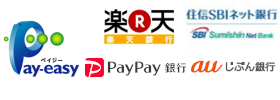 |
| Credit cards |  |
| UnionPay |
Convenience Store
Bring the application number, confirmation number, and online payment number shown on the payment instructions, and submit your payment at any of the convenience stores listed below.
The deadline for the payment is four days after application (including the application date).
Note: If payment is not made by the deadline, your application will automatically be canceled.
[Reminder]
1. Once the fee is paid, it cannot be returned.
2. You may not make a payment using a bank ATM located in a convenience store.
The deadline for the payment is four days after application (including the application date).
Note: If payment is not made by the deadline, your application will automatically be canceled.
[Reminder]
1. Once the fee is paid, it cannot be returned.
2. You may not make a payment using a bank ATM located in a convenience store.
| Lawson, Mini Stop (Loppi) |
1. Click "those who have a specified number" 2. Enter the "customer number* (11 digits) and click "next" 3. Click "multi-payment service" (payment) 4. Enter the "confirmation number* (6 digits), then click "next" 5. Check the displayed information and click "checked" 6. Take the receipt printed out of the terminal and make a cash payment at the cashier within 30 minutes. 7. Make sure that you receive "specification of payment (receipt)." 8. You may keep "specification of payment," and it is not necessary to submit it to us. |
|---|---|
| Family Mart (Fami Port) |
1. Click "payment" 2. Click "multi-payment service" (payment) 3. Enter the "customer number* (11 digits) and click "next" 4. Enter the "confirmation number* (6 digits), then click "next" 5. Check the displayed information and click "checked" 6. Take the receipt printed out of the terminal and make a cash payment at the cashier within 30 minutes. 7. Make sure that you receive "specification of payment (receipt). 8. You may keep "specification of payment," and it is not necessary to submit it to us. |
Daily Yamazaki |
1. Please tell the store staff, "make an Internet payment." 2. Please say "online settlement number (11 digits)" to make a cash payment. 3. Make sure that you receive "a receipt." 4. You may keep "the receipt," and it is not necessary to submit it to us. |
| Seicomart Mart (Club Station) |
1. Click "Internet payment/payments" 2. Enter the "Online settlement number* (11 digits)," click "next page" 3. Verify "online settlement number," then click "next page" 4. Check the displayed information and click "print" 5. Take the receipt printed out of the terminal and make a cash payment at the cashier within 30 minutes 6. Make sure that you receive "specification of payment" 7. You may keep "specification of payment," and it is not necessary to submit it to us. |
Post Office or Bank ATM
Bring the payment code, application number, and confirmation number issued to you after you select your preferred method of payment, and make your payment at a Pay-easy compatible ATM.
The deadline is four days after application (including the application date) .
Note: If payment is not made by the deadline, your application will automatically be canceled.
Precautions
1. Once the fee is paid, it cannot be returned.
2. You may not make a payment using a bank ATM located in a convenience store.
3. You can make a payment at a Pay-easy compatible ATM. Click here for a list of Pay-easy compatible ATMs.
The deadline is four days after application (including the application date) .
Note: If payment is not made by the deadline, your application will automatically be canceled.
Precautions
1. Once the fee is paid, it cannot be returned.
2. You may not make a payment using a bank ATM located in a convenience store.
3. You can make a payment at a Pay-easy compatible ATM. Click here for a list of Pay-easy compatible ATMs.
| Pay at a Post Office or Bank ATM |
1. Press "税金・料金払込み" (Pay a Tax or Fee). 2. Enter your payment code and press "確認" (Confirm). 3. Enter your application number and press "確認" (Confirm). 4. Enter your confirmation number and press "確認" (Confirm). 5. Confirm the information displayed and press "確認" (Confirm). 6. Make your payment in cash or using a cash card. 7. Be sure to get your transaction statement and receipt. |
|---|
Online Banking
Follow the procedure for Internet banking to pay the fee amount.
The fee payment is due within 4 days after the application is filed.
* If the payment is not received by the due date, the application will be cancelled automatically.
[Reminder]
* Once paid, the fees are not refundable.
* You can make a payment at any financial institution where Pay-easy Internet banking is available.
Financial institutions where Pay-easy Internet banking is available
The fee payment is due within 4 days after the application is filed.
* If the payment is not received by the due date, the application will be cancelled automatically.
[Reminder]
* Once paid, the fees are not refundable.
* You can make a payment at any financial institution where Pay-easy Internet banking is available.
Financial institutions where Pay-easy Internet banking is available
| Paying through Internet banking where Pay-easy is available |
1. Click "pay through Internet banking (Pay-easy)" on the screen for payment method to display financial institutions where Pay-easy Internet banking is available. You may click the financial institution of your choice. The site of the chosen financial institution will be displayed. * You must have an existing contract for Internet banking for your account. 2. Enter the ID and password to log in. 3. Follow the instructions of the financial institution specified on the screen of "Pay tax/charge." * The instructions differ depending on the financial institution. |
|---|---|
| Paying at Japan Net Bank |
1. Select "pay at Japan Net Bank" from the payment methods to display the login screen of Japan Net Bank. 2. Enter the branch number, account number and password to login. 3. After checking the payment amount, enter your one-time password or ID code, then click "checked." 4. Check the payment information, then click "make a payment." |
| Paying at Rakuten Bank |
1. Click "pay at Rakuten Bank" from the payment methods to display the login screen of Rakuten Bank. 2. Enter the user ID and password to log in. 3. Check the payment information, enter the pass-code, then click "execute." |
Credit cards
Using one of the following credit cards, enter the card number, expiration date, card holder name, and security code on the Web site and pay the aforementioned examination fee.

The deadline for the payment is four days after application (including the application date.
Note: If payment is not made before the deadline, your application will be automatically cancelled. Also, be aware that this payment period is shorter for those who applied just before the application deadline.
[Reminder]
1. Once the fee is paid, it cannot be returned.
2. The entire fee must be paid at one time.
3. The security code of a credit card can be found on the back of the card (on the front for some cards).
4. Certain credit cards do not have security codes printed on them. If no such code can be found, please inquire at your credit card company.

The deadline for the payment is four days after application (including the application date.
Note: If payment is not made before the deadline, your application will be automatically cancelled. Also, be aware that this payment period is shorter for those who applied just before the application deadline.
[Reminder]
1. Once the fee is paid, it cannot be returned.
2. The entire fee must be paid at one time.
3. The security code of a credit card can be found on the back of the card (on the front for some cards).
4. Certain credit cards do not have security codes printed on them. If no such code can be found, please inquire at your credit card company.
| Payment using credit cards |
1. Go to the "Review Your Application Details" section on the home page. 2. Enter your receipt number, date of birth, and e-mail address. Note: You will need the receipt number that was issued to you upon application. 3. Click on the Proceed to Payment Procedures button. 4. Enter the card number, expiration date, card holder name, and security code in the credit card information form. 5. Click on the Pay by Credit Card button. Note: We will contact your credit card company to confirm the credit card information that you entered. This process takes time, so please wait until it is completed. |
|---|
UnionPay
Enter the Bank account number, Date of expiration and Password, and pay the examination fees listed above.
The deadline for the payment is four days after application (including the application date).
Note: If payment is not made before the deadline, your application will be automatically cancelled. Also, be aware that this payment period is shorter for those who applied just before the application deadline.
Precautions
1. Once the fee is paid, it cannot be returned.
2. To make online payment by UnionPay, you must apply for the online payment service in advance at your card-issuing bank.
The deadline for the payment is four days after application (including the application date).
Note: If payment is not made before the deadline, your application will be automatically cancelled. Also, be aware that this payment period is shorter for those who applied just before the application deadline.
Precautions
1. Once the fee is paid, it cannot be returned.
2. To make online payment by UnionPay, you must apply for the online payment service in advance at your card-issuing bank.
| Payment by UnionPay |
1. By clicking "Payment" button, the UnionPay Payment Page will be shown. 2. Enter the Bank account number, Date of expiration and Password, and complete the payment. |
|---|
当サイトの管理運営は株式会社キャリタスが行っています。
© Career-tasu, Inc.
© Career-tasu, Inc.
